The first step to activating Document Conversion Service is installing the latest version of the software which is available through your online account.
If you installed the trial version of Document Conversion Service before purchasing, you still need to install your purchased copy of the software.
Any modifications made to configuration files for Document Conversion Service, Watch Folder Service and any edited conversion profiles are backed up and restored as part of the installation process. See how to create your backup and restore your settings During the Installation Process.
Installing Document Conversion Service:
Log into your PEERNET online account and find your recently purchased software in the My Products list. Select the Download Release button to download the latest release of the software.
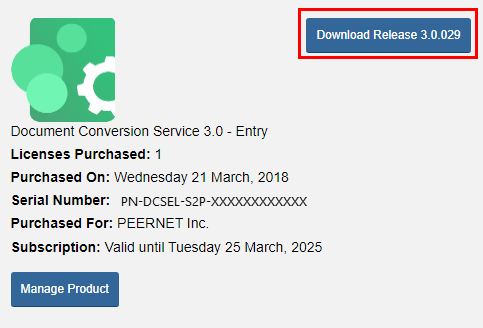
In most cases, the downloaded setup, pndscsetup_3.0.###.exe will be saved to your Downloads folder. Open File Explorer and click the Downloads quick access link or browse to C:\Users\YOUR USERNAME\Downloads\.
Double-click the EXE file to run the Document Conversion Service install.
If you installed the trial version of Document Conversion Service before purchasing, when you run the install for the purchased copy, the previously installed trial version will prompt you to uninstall it. Select Next to remove the trial version and replace it with your purchased copy. Remember to backup and restore your settings during the installation process.
At the end of the installation process, you are given the option to launch the Document Conversion Service Dashboard. Leave "Open the DCS Dashboard now" checked in order to open the DCS Dashboard directly. This is the fastest way to proceed to activating your software.