The License Wizard is accessible from the Document Conversion Service Dashboard.
To launch the License Wizard, begin by opening the Dashboard. Double-click the DCS Dashboard icon on your desktop or select Document Conversion Service 3.0 - DCS Dashboard from the Start menu to open the dashboard.
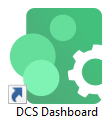
The tile to open the license wizard can have different titles based on your activation state.
Document Conversion Service starts as a 30-day watermarked trial unless previously activated on this computer. When Document Conversion Service is in evaluation mode, not activated, is deactivated, or your subscription has expired or is in an error state, the tile will say Activate Product.
If you are in the middle of the manual activation process, the tile will say Finish Manual Activation instead.
If the software is already licensed, the tile is titled License Wizard.
Click the tile to open the License Wizard.
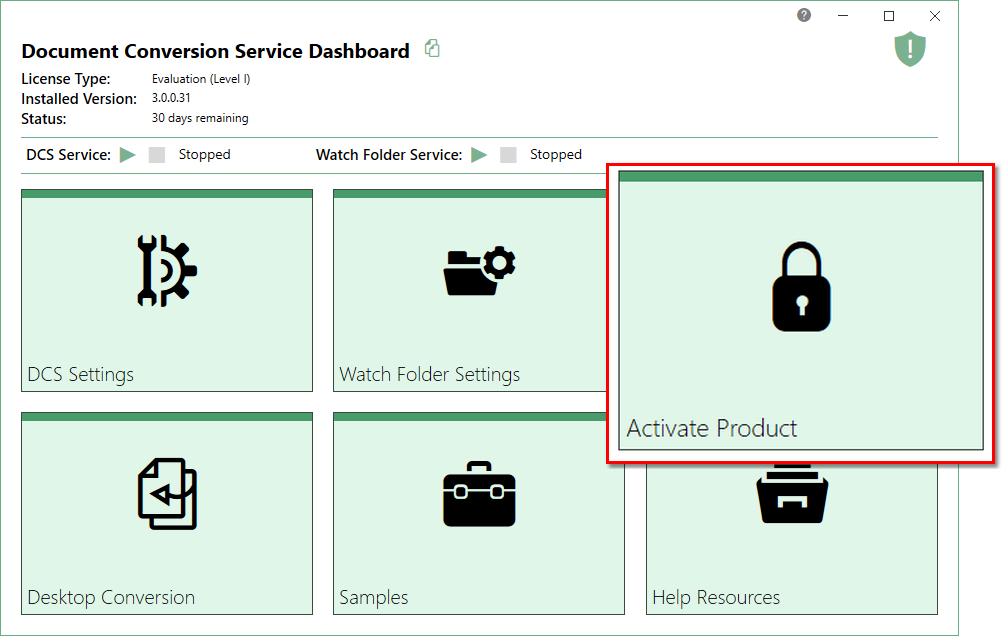
If you have time remaining in your trial, you will see the following message and options. If your trial has expired or you are trying to re-activate an expired subscription, you will see the same options but no message.
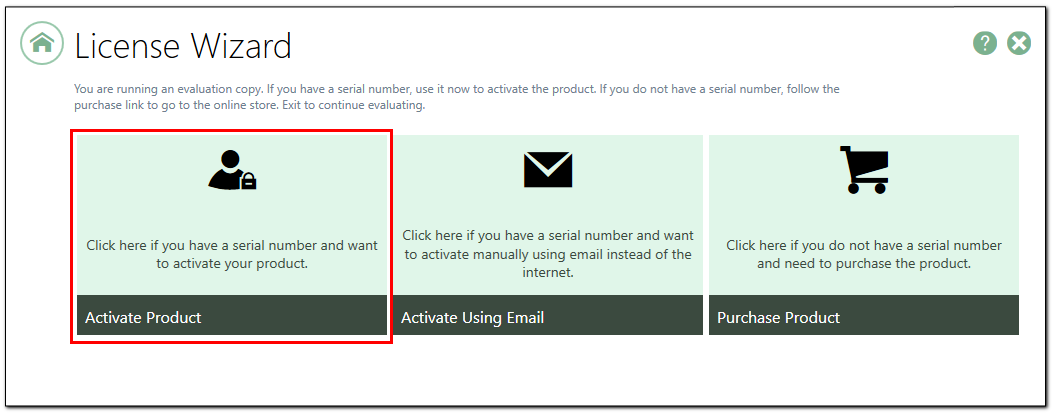
If you have not purchased the product, click Purchase Product to go to our online store to complete your purchase. Once purchased, an order confirmation notification containing your serial number will be sent to you by email.
If you have a serial number, click Activate Product to activate using the internet or Activate Using Email to activate when you do not have access to the internet. This will take you to the next step, Entering Your Serial Number.