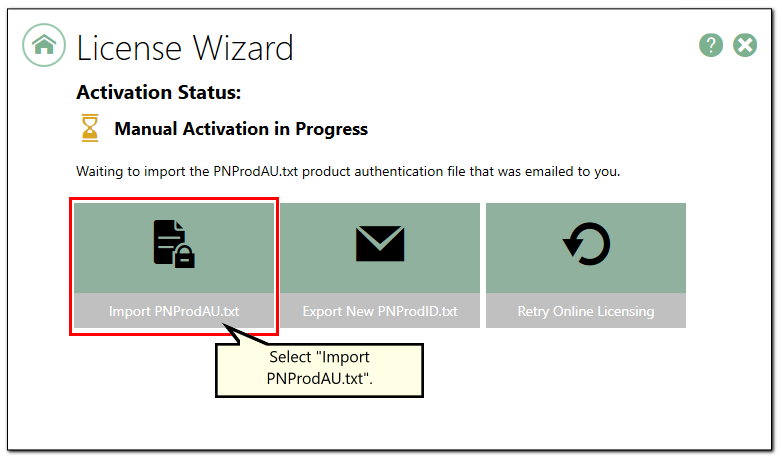A subscription license of Document Conversion Service must be renewed annually in order to continue using the product. When your annual renewal is approaching, you will begin to receive notifications of the upcoming renewing both via email and via notification messages when you use Document Conversion Service.
You can always see how many days are remaining in your current subscription through the Document Conversion Service Dashboard and through your PEERNET online account.
Renewing Document Conversion Service
To renew you product, first log into your PEERNET online account.
On the My Products page, you will see all of your purchased PEERNET products. Search the listing for the relevant serial number and select "Renew Now" to put the renewal directly into your shopping cart.
Select "Checkout" and finish your renewal purchase. You will receive an email confirmation of your renewal.
As long as the computer(s) activated with the renewed serial number have an internet connection, the annual renewal will be automatically recognized. The Document Conversion Service Dashboard will automatically update to show the new expiry date.
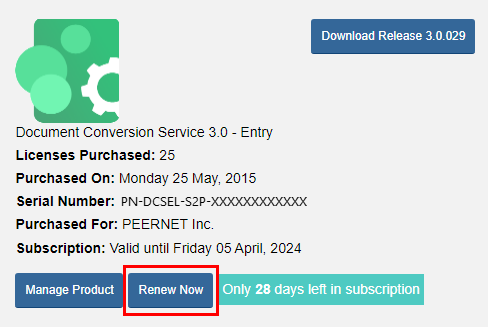
Renewing without an internet connection
If the computer(s) to be updated with the renewed serial number do not have an internet connection, you will need to manually update the expiry date by following the instructions below. These steps must be taken after the annual renewal has been purchased through your PEERNET online account as shown above.
To launch the License Wizard, begin by opening the Dashboard.
Double-click the DCS Dashboard icon on your desktop or select Document Conversion Service 3.0 - DCS Dashboard from the Start menu to open the dashboard.
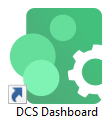
Select "License Wizard" to open the License Wizard.
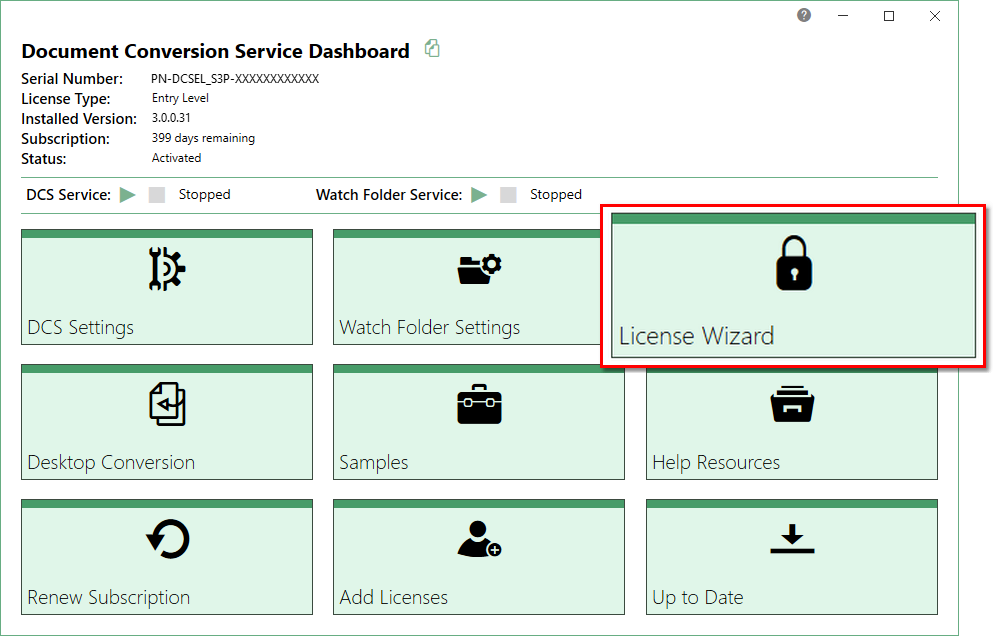
From the License Wizard, select "Update Subscription Manually".
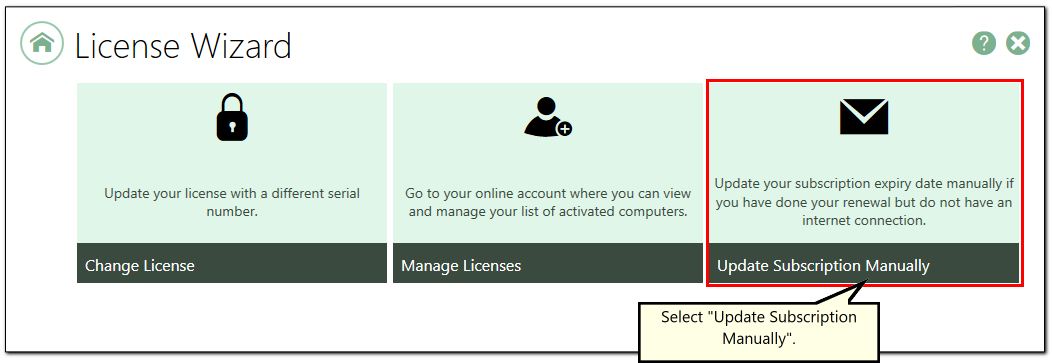
This opens the serial information screen with the serial number, name, company, and email address automatically populated from your original activation. Leave the option "Activate manually by email instead of using the internet" turned on. Click the next arrow to continue.
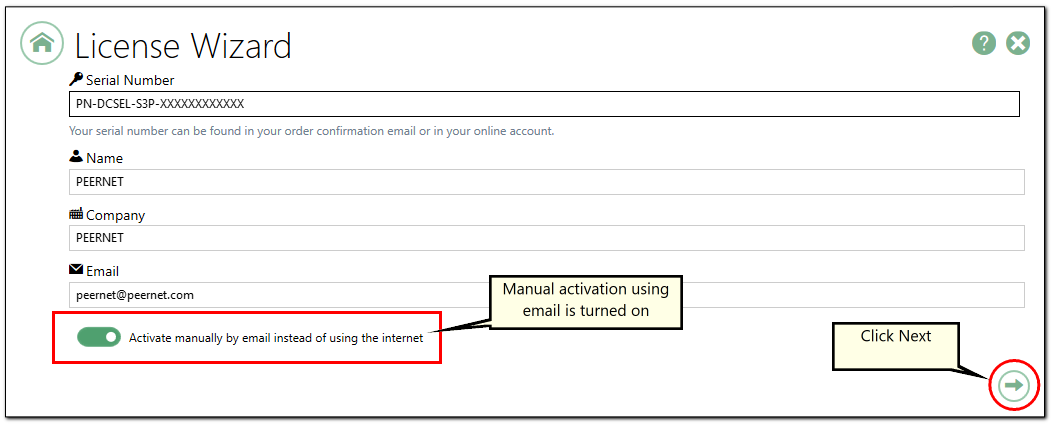
From the next screen click Create PNProdID.txt.
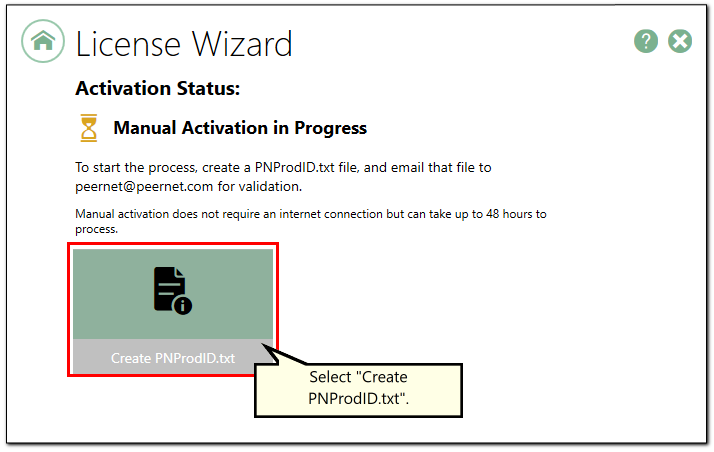
Save the PNProdID.txt product identification file and email the file to [email protected] for manual activation. Please note that these files (PNProdID files) are only authorized during business hours, which are 09h00 to 17h00, Monday through Friday, Eastern Standard Time (excluding statutory holidays).
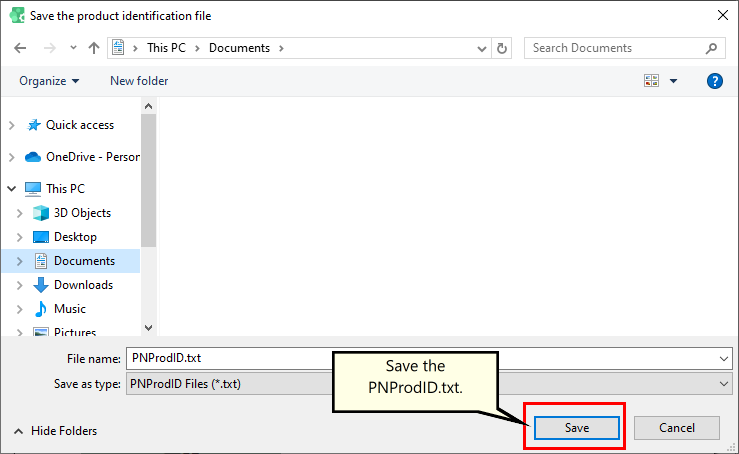
When you have received the product authentication file PNProdAU.txt from PEERNET, restart the License Wizard by clicking on the "Finish Manual Activation" tile.
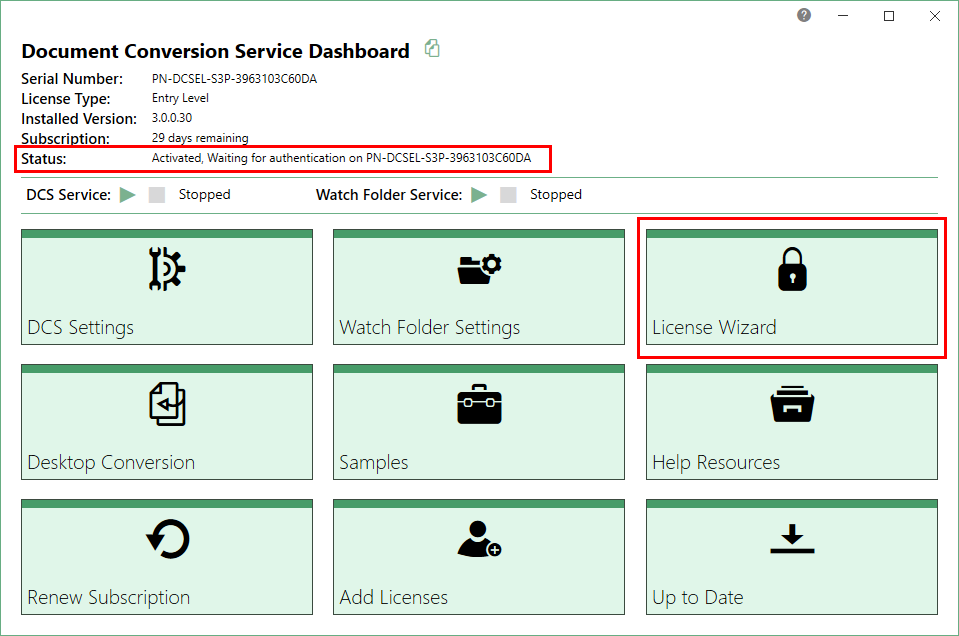
Click Import PNProdAU.txt and complete the activation.