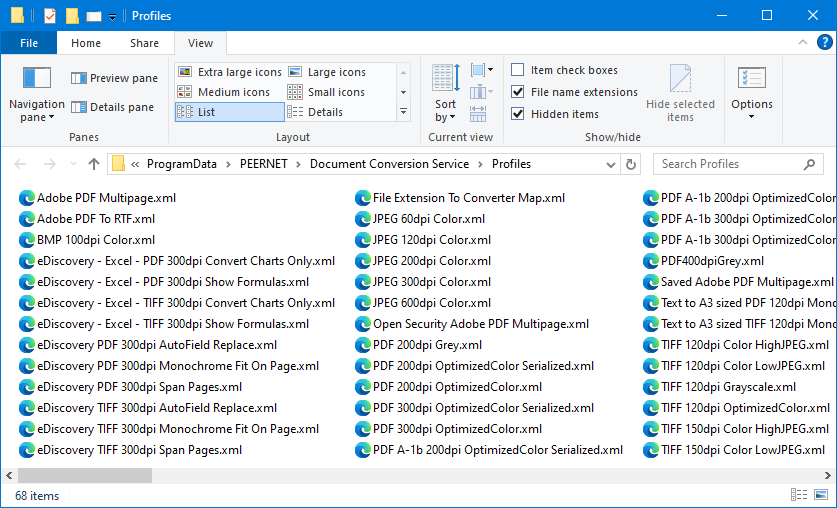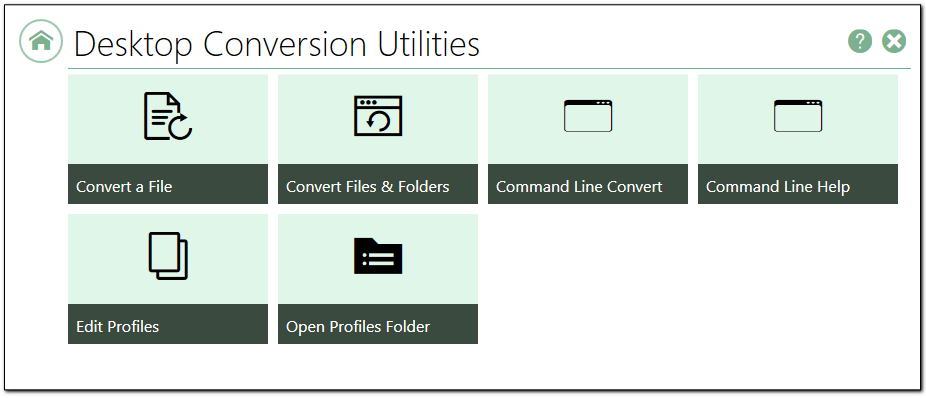The Desktop Conversion section contains links to all the desktop file conversion applications and the command line tools. It also has links to the profile editing tools for editing and creating the conversion profiles used by both the applications and command line tools.
Convert a File
The Convert File application converts a single file at a time. The profile chosen from a drop list of profiles determines the type of file created. This application includes advanced options to convert the file remotely on another computer (client-server document conversion).
Sample code for this application is part of the Document Conversion Service install.
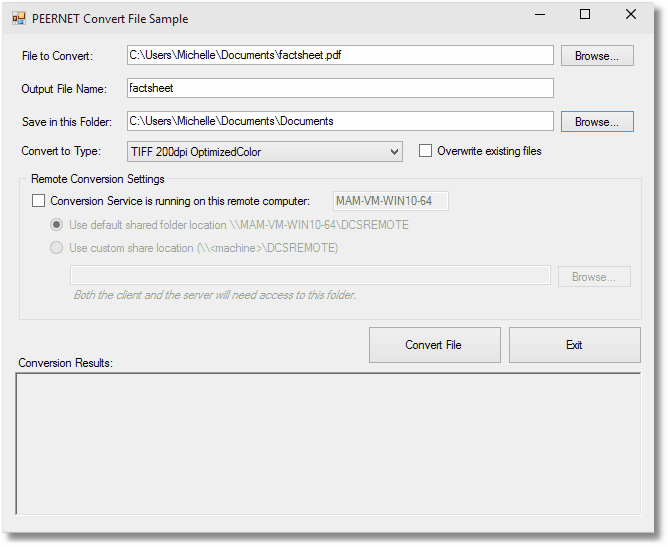
Further Reading
See The Convert File Application.
Convert Files and Folders
Drag and drop files and, optionally, folders onto this application to convert them. Choose a profile from the list to determine the type of file to create, and select a directory to store the new files. The conversion starts when you drop a file or a collection of files onto the light gray drop area.
The Remote Conversion section allows to convert the file remotely on another computer (client-server document conversion).
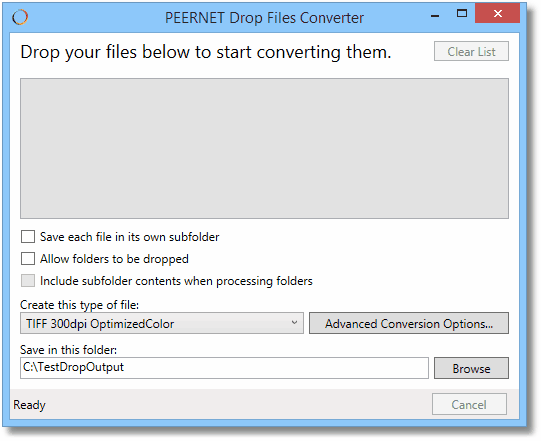
Further Reading
See The Drop Files Converter Desktop Application.
Command Line Convert
Document Conversion Service includes several command line utilities for converting files and folders. Call these utilities from the DCS command window, scheduled tasks, from batch files or any program that can call an external program.
Clicking this tile opens the DCS command window. Run, test and experiment with the command line tools here.
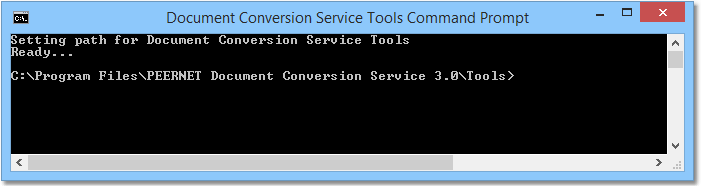
Further Reading
Command Line Help
This tile opens the latest online Command Line Tools quick start guide. Learn about each command line utility, its options and see sample code you can use to get started.
Edit Profiles
Profiles are XML-formatted files containing a list of settings used when converting files. Used by the PEERNET.ConvertUtility.dll, the command line tools and the PNDocConvQueueServiceLib, they describe the type of output to create. These same settings are also used in the Watch Folder Service when setting up the drop folders.
Document Conversion Service includes many sample profiles for creating TIFF, PDF and other file types. You can use these samples as a base to edit and create your own profiles with custom settings.
Click this tile to open, edit and create new profiles using the DCS Editor.
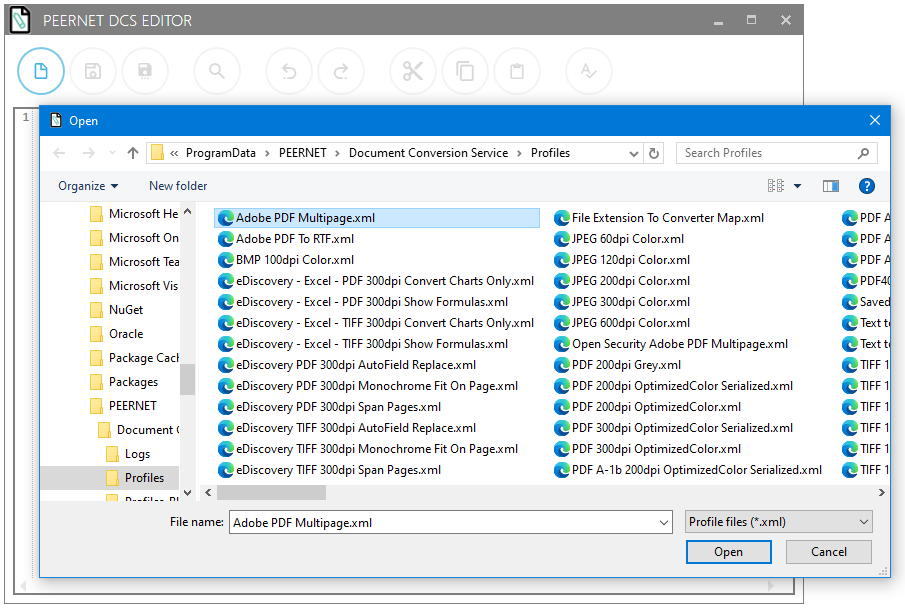
Open Profiles Folder
This tile opens the folder containing the sample profiles included with Document Conversion Service.