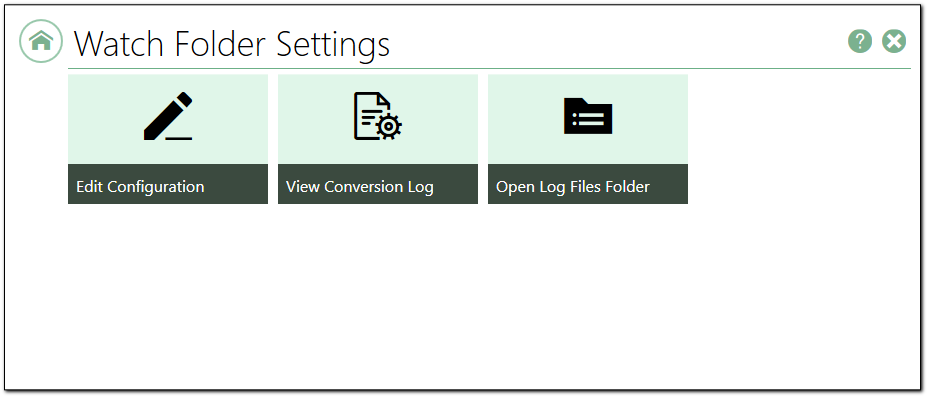The Watch Folder Settings section contains links to all the tools you need for editing and configuring Watch Folder Service into one place.
The Watch Folder Service watches one or more drop folders and converts any files or folders dropped into those folders.
Each folder definition controls what file types to pick up, the type of file to create, and where to save the final file. Create custom folder definitions by copying existing ones and editing for your file locations and output.
The Watch Folder Service can handle large volumes of files, high-throughput clustered file conversion, and supports processing archived Outlook messages and running post-processing commands, among many other options.
Edit Configuration
This tile opens the Watch Folder Service configuration file in the DCS Editor. The configuration file is an XML-formatted file containing a WatchFolder definition for each drop folder you want to monitor.
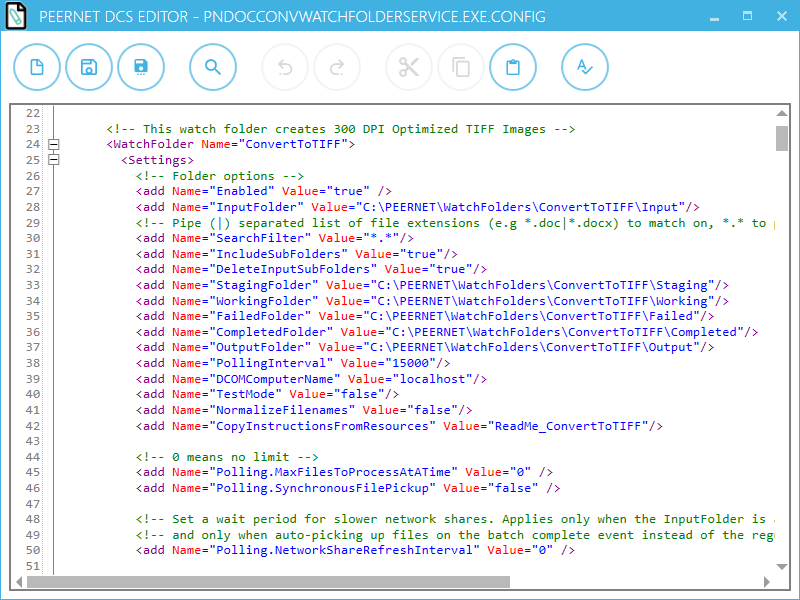
Further Reading
View Conversion Log
Watch Folder Service generates live logging while it is running. The log allows you to troubleshoot start-up issues, monitor the currently running service, and investigate any errors should they occur.
Clicking this tile opens the SmartInspect Redistributable Console used to view the log. When Watch Folder Service is running, live logging messages are displayed in the All Log Entries panel. The Viewer tab in the bottom panel shows the selected logging message details.
|
Do Not Leave the SmartInspect Redistributable Console Open |
The SmartInspect Redistributable Console is meant for short term, live logging and troubleshooting access. Do not leave the logging console open for extended periods of time, such as overnight, or it will lock and cause issues. |
|
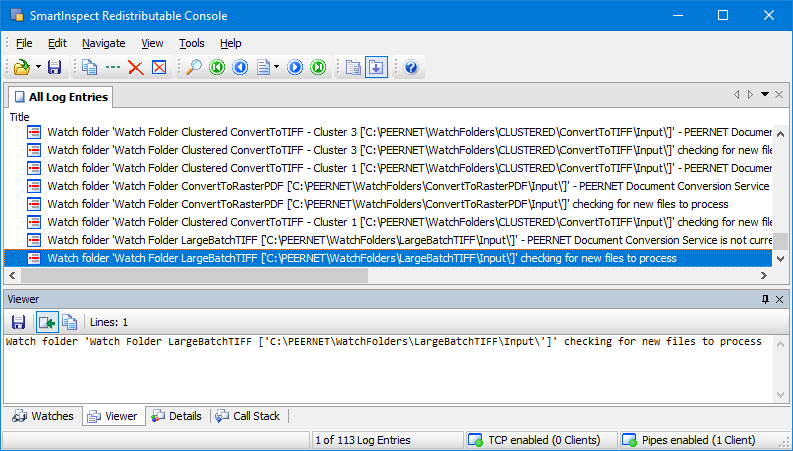
Open Log Files Folder
All logging messages are saved in a round-robin set of files, up to 10 in total, that are rotated based on size (250MB maximum) and by day. This allows you to keep a history for troubleshooting.
These log files all start with the name WFSLog followed by a date and time. Double-clicking a log file opens that file in a logging console window.