The Dashboard is your hub for all things Document Conversion Service. It combines product activation and status with all tools and resources for Document Conversion Service into one place. It provides easy access to starting and stopping both Document Conversion Service and the Watch Folder Service. You can quickly find and edit the Document Conversion Service and Watch Folder Service configurations, add and edit profiles, and access the logging console and saved conversion logs. Other dashboard tiles offer fast access to sample programs, video tutorials, and other help resources.
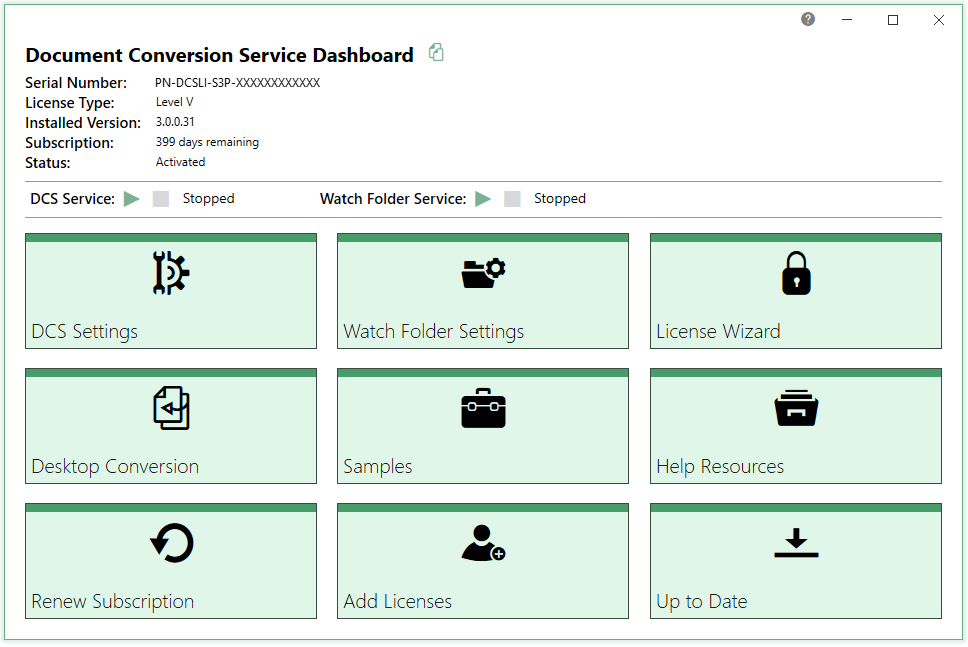
Starting and Stopping DCS Services
At the top of the dashboard you have easy access to starting and stopping both Document Conversion Service and Watch Folder Service.

License Information
The Dashboard displays all status information about your current evaluation or activated license. Once you have activated your purchased copy of the software, you will find the following information in the top left-hand corner of the Dashboard:
•Serial Number - appears when product is activated.
•License Type - the type of license installed, such as Evaluation, Entry Level, etc.
•Installed Version - the current version of the product.
•Subscription - number of days remaining in your current subscription.
•Status - the current activation state.
Tools and Resources
All tools and resources from the Start menu are available through the Dashboard, divided into categories to make them easier to find.
•DCS Settings - go here to edit the DCS configuration file, manage the file extensions to converting mapping file, edit conversion profiles, view the conversion log or saved logs folder, and find tools for merging, backing up, and restoring configuration files.
•Watch Folder Settings - from this tile, you can edit the Watch Folder Service configuration, view its conversion log, and open its saved logs folder.
•Activate Product/License Wizard - depending on the state of your license, the title on this tile will vary. This is where you can activate your product, change your serial number, and manage your licenses.
•Desktop Conversion - provides access to desktop conversion utilities for converting files and folders of files, and using the command line conversion tools from the command prompt.
•Samples - go here to open the Visual Studio projects for the Convert File (C#/VB) and Watch Folder Service (C#) utilities, view the PowerShell sample or open the Samples folder directly.
•Help Resources - this tile contains links to online resources, video tutorials, quick start and user guides for Document Conversion Service, the command line tools, and the NET PEERNET.ConvertUtility API for custom programming and development.
The following tiles are available in the dashboard once the product has been activated.
•Renew Subscription - click this tile to log into your PEERNET online account where you can renew your annual subscription.
•Add Licenses - select this tile to log into your PEERNET online account where you can purchase additional licenses of Document Conversion Service on the same serial number.
•Update Available/Check for Updates - this tile will notify you when there is an update pending for download and install, or take you to your PEERNET online account to see what downloads are available to you.