A basic set of converters is included with Document Conversion Service to provide conversion of the most commonly used document formats. These converters use the concept of application pooling (running multiple instances of each application or converter) to achieve fast document conversion with high throughput and fault tolerance for rogue processes.
Some converters are stand-alone and do not depend on any other third-party applications. Other converters use a third-party application to convert the file to ensure that the converted file matches the original document as closely as possible. For these converters, this means that the necessary third-party applications must be installed and licensed for the converters you need to use.
While Document Conversion Service configures these third-party applications automatically where possible, some applications require other components or custom configuration as outlined in Configuring Third-Party Applications Used by Document Conversion Service section.
 |
Installing New Applications |
If you install new applications while the Document Conversion Service is running, you will need to restart Document Conversion Service in order to detect and use the new applications. |
|
When starting, Document Conversion Service auto-detects what converters to run. The default is to try and start all converters. A stand-alone converter will always run. A converter that needs a third-party application will only run if the application is on the computer.
Setting a Converter Start-Up State
You can customize the start-up state for each converter and turn off converters that handle file types you do not need to convert.
From the DCS Dashboard, go to DCS Settings and click the Edit DCS Configuration tile. Clicking this tile opens a flyout that lists each converter with its current startup option.
A converter has three modes:
•Auto - DCS auto-detects if this converter and any third-party application it may require are available and can be loaded. When DCS cannot load a converter set to auto, it skips it and moves to the next one.
•On - Document Conversion Service will always try to load the converter. If it cannot, the service will not start. This option is a good choice for file types you require to be able to be converted.
•Off - You can turn off converters for file types you do not need to convert.
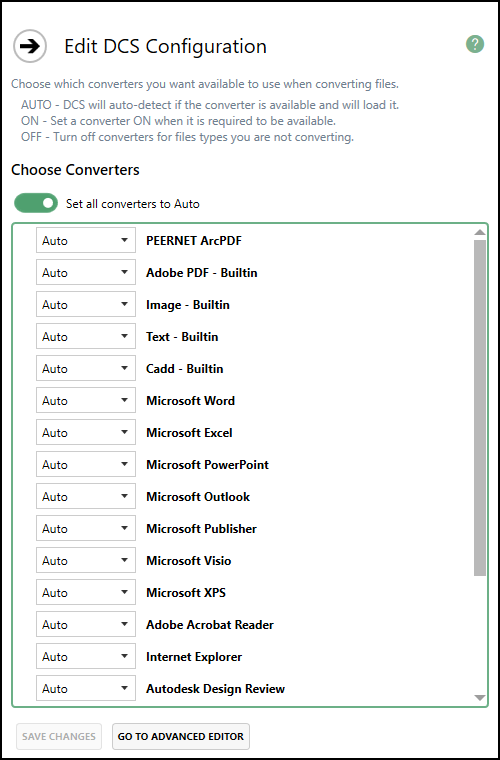
After making your changes to the configuration, click the Save Changes button at the bottom to save them. If the DCS service is running, you will need to stop and restart the service for the changes to take effect.
The Go To Advanced Editor button will open the XML-formatted configuration file in the DCS Editor for manual editing. This editor view gives access to advanced configuration options that normally do not need to be changed. See Controlling the Converters in the Advanced Configuration section for more information.
Converter File Type Table
The table below outlines each converter, the file types it converts, and any required application it needs.
|
Caution |
The Adobe PDF - Builtin, Cadd - Builtin, Image - Builtin, and Text - Builtin converters are not supported on Microsoft® Windows Server 2008 R2 and Microsoft® Windows 7. |
|
Supported Document Type and Converter Name |
Third-Party Application |
|---|---|
Converter Name: Adobe PDF - Builtin
•Adobe PDF Documents ( *.pdf) |
Built-in, no additional applications required. |
Converter Name: Adobe Acrobat Reader
•Adobe PDF Documents ( *.pdf) |
Adobe Reader X, XI, DC (32-bit only) |
Converter Name: Cadd - Builtin
•AutoDesk 2D Drawings ( *.dwf, *.dwfx) •HPGL Plot files (*.plt) •Gerber RS-274D, Gerber RS-274X, Gerber X2 (*.gbx) |
Built-in, no additional applications required. |
Converter Name: Autodesk Design Review
•Design Review Drawings (*.dwf) |
Autodesk Design Review 2012-2013, 2018 |
Converter Name: Autodesk Design Review
•AutoCAD Drawings (*.dwg) |
Autodesk Design Review 2012-2013 with DWG TrueView 2012-2013 also installed. Autodesk Design Review 2018 with DWG TrueView 2018 also installed. |
Converter Name: Microsoft Excel
•Excel Workbooks (*.xlsx, *.xlsm, *.xls) •Excel Templates (*.xltx, *.xltm, *.xlt) •Excel Binary Workbook (*.xlsb) |
Microsoft Office 2003 SP3 (with Microsoft Office Compatibility Pack) Microsoft Office 2007 (32-bit and 64-bit) Microsoft Office 2010 (32-bit and 64-bit) Microsoft Office 2013 (32-bit and 64-bit) Microsoft Office 2016 (32-bit and 64-bit) Microsoft Office 2019 (32-bit and 64-bit) Microsoft Office 2021 (32-bit and 64-bit) Microsoft Office 365 (32-bit and 64-bit) |
Converter Name: Image - Builtin, PEERNET Image Converter
•JPEG images (*.jpg) •TIFF images (*.tif) •High Efficiency Image Files (*.heif, *.heic) •Google WebP Images (*.webp) •AVIF Images (*.avif) •Windows Bitmap images (*.bmp) •ZSoft PCX images (*.pcx) •ZSoft DCX images (*.dcx) •CServe Portable Network Graphics images (*.png) •Graphics Interchange Format image files (*.gif) •Icon Format (*.ico) •Windows Media Photo images (*.wdp, *.hdp, *.jxr) •ImageMagick images (100+ image formats) |
Built-in, no additional applications required, includes optional support for animated images and movies with ffmpeg.exe. |
Converter Name: PEERNET Image Converter
•DejaVu files(*.djvu) |
Requires DjVu Shell Extension Pack |
Converter Name: PEERNET Image Converter
•45+ image formats and 500+ raw digital camera formats |
Requires FastPictureViewer Codec Pack |
Converter Name: Internet Explorer
•HTML Files (*.htm, *.html) •Secure HTML (*.shtm, *.shtml) •Web Archive (*.mht) |
Internet Explorer 8.0 - 11.0 |
Converter Name: Microsoft Outlook
•Outlook Message Files (*.msg) •Outlook Templates (*.oft) •vCard Files (*.vcf) •vCalendar Appointment Files (*.vcs) •iCalendar Appointment Files (*.ics) •Electronic Mail messages (*.eml) |
Microsoft Office 2003 (*.oft and *.msg only) Microsoft Office 2007 (32-bit and 64-bit) Microsoft Office 2010 (32-bit and 64-bit) Microsoft Office 2013 (32-bit and 64-bit) Microsoft Office 2016 (32-bit and 64-bit) Microsoft Office 2019 (32-bit and 64-bit) Microsoft Office 2021 (32-bit and 64-bit) Microsoft Office 365 (32-bit and 64-bit) |
Converter Name: Outside-In AX
Supports over 500 common file formats; see the documentation that came with your Outside In Technology product. |
Oracle Outside In Viewer Technology (ActiveX) |
Converter Name: Ghostscript
•Postscript Files (*.ps) •Encapsulated Postscript Files (.eps) •Adobe PDF Documents ( *.pdf) |
Ghostscript 9.05 or later (32-bit only)
There are known handle leak issues with earlier 9.0X versions of Ghostscript. |
Converter Name: Microsoft PowerPoint
•PowerPoint Presentations (*.pptx, *.pptm, *.ppt) •PowerPoint Shows (*.ppsx, *.ppsm, *.pps) •PowerPoint Templates (*potx, *.potm, *.pot) |
Microsoft Office 2003 SP3 (with Microsoft Office Compatibility Pack) Microsoft Office 2007 (32-bit and 64-bit) Microsoft Office 2010 (32-bit and 64-bit) Microsoft Office 2013 (32-bit and 64-bit) Microsoft Office 2016 (32-bit and 64-bit) Microsoft Office 2019 (32-bit and 64-bit) Microsoft Office 2021 (32-bit and 64-bit) Microsoft Office 365 (32-bit and 64-bit) |
Converter Name: Microsoft Publisher
•Publisher Files (*.pub) |
Microsoft Office 2003 SP3 (with Microsoft Office Compatibility Pack) Microsoft Office 2007 (32-bit and 64-bit) Microsoft Office 2010 (32-bit and 64-bit) Microsoft Office 2013 (32-bit and 64-bit) Microsoft Office 2016 (32-bit and 64-bit) Microsoft Office 2019 (32-bit and 64-bit) Microsoft Office 2021 (32-bit and 64-bit) Microsoft Office 365 (32-bit and 64-bit) |
Converter Name: Text - Builtin
•Text Files (*.txt) •Logging Files (*.log) •Source Files(*.c, *.cpp, *.cs, etc.) •Config and INI Files (.config, *.ini) •PowerShell (*.ps1) •Batch Files (*.cmd, *.bat) •Any other text-based file |
Built-in, no additional applications required. |
Converter Name: Microsoft Visio
•Visio Drawings (*.vsd) |
Microsoft Visio 2003 Microsoft Visio 2007 Microsoft Visio 2010 (32-bit and 64-bit) Microsoft Visio 2013 (32-bit and 64-bit) Microsoft Visio 2016 (32-bit and 64-bit) |
Converter Name: Microsoft Word
•Word Documents (*.docx, *.docm, *.doc) •Word Templates (*.dotx, *.dotm, *.dot) •Rich Text Documents (*.rtf) |
Microsoft Office 2003 SP3 (with Microsoft Office Compatibility Pack) Microsoft Office 2007 (32-bit and 64-bit) Microsoft Office 2010 (32-bit and 64-bit) Microsoft Office 2013 (32-bit and 64-bit) Microsoft Office 2016 (32-bit and 64-bit) Microsoft Office 2019 (32-bit and 64-bit) Microsoft Office 2021 (32-bit and 64-bit) Microsoft Office 365 (32-bit and 64-bit) |
Converter Name: Microsoft XPS
•XPS Documents (*.xps) •Open XPS Documents (*.oxps) |
Uses Windows built-in XPS document support, no additional applications required. |
Converter Name: PEERNET Passthrough
•Any file type |
Built-in, passes the file through the system without converting. |
